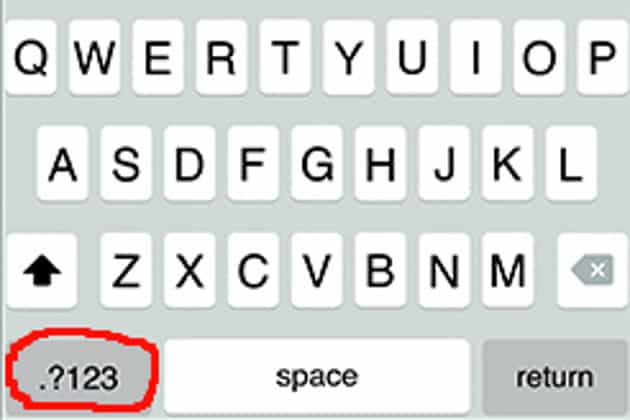We use our iPhones for almost everything and they have features upon features-many of which the average user will never know about. But you're not the average user-or at least you won't be after you learn these 15 brilliant hacks.
So pull out your iPhone right now (if you're not already reading this article on it) and prepare to have your life forever changed.
1. Ask Siri "What flights are above me?" or say, "Planes overhead."
Say this and Siri will bring up the flight number, altitude and angle of planes flying over you. Be patient as it sometimes can take Siri a few seconds to pull up this information. This is an awesome feature that is also slightly creepy.
2. Fall asleep while listening to your music and have it automatically turn off
Open your clock app and select timer in the lower right. Set your timer for however long you want your media to play. Then tap "When Timer Ends." Scroll all the way down and tap "Stop Playing." Your music will now stop once the time runs out.
Now you can fall asleep while listening to your tunes without waking up at 3 am in a cold sweat wondering why Beyonce is screaming into your ear.
3. Use your phone's compass app to hang a picture
Open up the compass app on your phone and swipe left. This will instantly turn your iPhone into a digital level, which is a super handy tool for hanging pictures in your home or doing other DIY projects.
4. Use your Apple headphones to take pictures
While your Apple EarPods (standard Apple headphones) are plugged into your phone, open the camera app and press the volume + button on your headphones to quickly snap a picture. Pretty cool!
This trick allows you to take steadier (and sneakier) pics without the drawback of having to tap the screen. With the camera app open, you can also take a picture by pressing the volume + button on your phone when you don't have your headphones.
Now you can stealthily take pictures of your husband while he's falling asleep with his mouth open.
5. Quickly type a number by holding down the ".?123" button and sliding over the number you want to type
6. Find the true signal strength of your phone
This is a really cool hack that most people don't know about. This trick allows you to better see your signal strength instead of just relying on how many circles/bars you have in the top left corner.
Here's how it works:
-
Dial 3001#12345# and tap the callbutton
-
This will bring up the hidden Field Mode app. Don't select any of the options.
-
Hold down the power button until "slide to power off" appears.
-
Release the power button and hold the home button for a few seconds until it returns you to your main app screen.
You should now see a negative number in place of your circle/bar signal strength indicator. The numbers range from -40 to -120. The less negative the number the better.
For example, -40 would be the kind of signal strength you could expect when standing next to a cell tower and -120 means no service.
Anything above -80 is considered good, while anything below -100 is considered a weak signal.
To change back to your normal signal strength indicator, simply repeat step #1 and then swipe out of the app like you would any other.
7. Instantly make your iPhone run faster with this one quick trick
If your phone seems to be running a bit sluggish, simply hold down the power button (while your phone is unlocked) until the "slide to power off" option appears. Then, release the power button and hold down the home button for about five seconds until your main screen appears.
This just cleared your phone's memory, or RAM without you having to restart it. Any apps you had open will still be there but now things should run much more smoothly.
8. Use head gestures to control your phone
You can use head gestures to control certain aspects of your phone. Made possible through use of the front-facing camera, this is an awesome hack for everyone, but it is especially useful for those with sight, hearing, or motor function impairments.
To set up this feature go to:
-
Settings>General>Accessibility
-
Then scroll and tap on "Switch Control."
-
"Switch Control" will be off and "Auto Scanning" will be on. Tap both of these options to reverse them.
-
Now tap "Switches" and then "Add New Switch..."
-
Tap camera and choose between either a right or left head movement.
You will then be able to choose from a variety of different actions that can be performed by using the head gesture you selected.
You may sometimes get a message saying that "switch control cannot locate your face" if you aren't directly facing your phone.
9. Double tap the space bar for faster typing
Double tapping the space bar at the end of a sentence will automatically type a period and insert a space for your next sentence.
10. Double tap the shift key to turn on CAPS LOCK
11. Shake your iPhone to undo or redo typed text
You probably didn't know that your iPhone is like a digital Etch-A-Sketch. Simply shake your phone when using the IOS keyboard and a box will pop up asking you if you want to undo or redo your typed text. This can be faster than constantly hitting the backspace button.
12. Control your music with your Apple headphones
-
Play/pause: Tap the center button
-
Skip song: Double-tap the center button
-
Restart song: Triple-tap the center button
-
Fast forward: Double-tap and hold the center button (also works with videos)
-
Rewind: Triple-tap and hold the center button (also works with videos)
13. Use Siri when taking naps
Simply tell Siri, "Wake me up in 2 hours" or the amount of time you want to sleep for and she will set an alarm.
14. Take multiple photos at once by holding down the capture button in the camera app
This is called burst mode and it works great for action shots as it allows you to rapidly take multiple photos.